You can update the sensitivity of tables and columns in an environment in bulk. You can also update the sensitivity of the system and environment containing these tables and columns. Updating sensitivity involves marking, tables and columns as sensitive with an appropriate sensitive data indicator (SDI) classification.
You can configure email notifications to be sent whenever sensitivity is updated in bulk. For more information on configuring email notifications, refer to the Configuring Sensitivity Update Notifications topic.
To update sensitivity of tables or columns from the Data Dictionary tab, follow these steps:
- Go to Application Menu > Data Catalog > Metadata Manager > Explore.
- In the Data Catalog pane, click an environment.
By default, the Data Dictionary tab opens.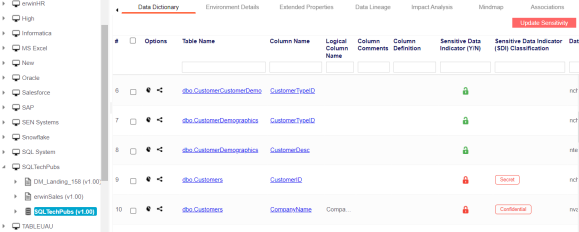
The Data Dictionary tab displays tables and columns in an environment along with the sensitive data indicator. In the grid, sensitive assets are indicated using , and non sensitive assets are indicated using.
On the Data Dictionary tab, you can update sensitivity of the asset(s) as per the following:
Bulk Asset Update
You can update the sensitivity in bulk at table and column levels.
Table Level
To update sensitivity of tables in bulk, follow these steps:
- On the Data Dictionary tab, select the required rows.
- Hover over Update Sensitivity.
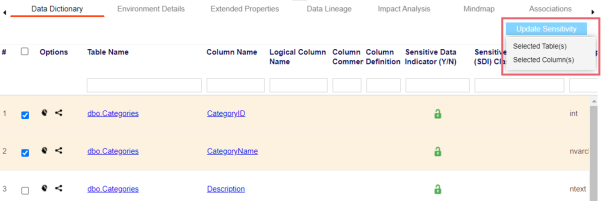
- Click Selected Table(s).
- Enter or select appropriate values in the fields. Refer to the following table for field descriptions.
- Column(s): Switch Column(s) to YES to apply the sensitivity to all the columns in the selected tables.
- Environment: Switch Environment to YES to apply sensitivity to the environment containing the tables.
- System: Switch System to Yes to apply sensitivity to the system containing the tables.
- Unclassified only: Click Unclassified Only to apply sensitivity to assets that are not marked sensitive.
- All Classified Only: Click All Classified Only to apply sensitivity to assets that are marked sensitive.
- All Classified And Unclassified: Click All Classified And Unclassified to apply sensitivity to both the types of assets, sensitive or not sensitive.
- Click Update.
You can use the check box at top to select all the rows.
The Update Sensitivity For Table(s) page appears.
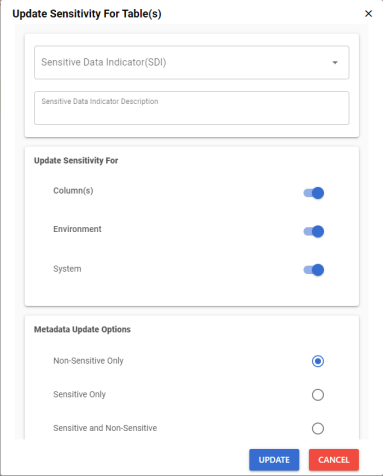
|
Field Name |
Description |
|---|---|
|
Sensitive Data Indicator (SDI) |
Specifies the sensitivity data indicator (SDI) classification of the selected tables. Also, you can add multiple classifications to the selected tables. For example, PHI, Confidential. For more information on configuring SDI classifications, refer to the Configuring Sensitivity Classifications topic. |
|
Sensitive Data Indicator Description |
Specifies the description of the SDI classification. For example, This classification indicates that the data contains personal identifiable information. Use this for data such as, address or social security number. |
|
Update Sensitivity For |
Specifies whether sensitivity is applicable to: |
|
Metadata Update Options |
Specifies whether sensitivity is applicable to: |
The sensitivity of the metadata is updated based on the options you selected.
Column Level
To update sensitivity of columns in bulk, follow these steps:
- On the Data Dictionary tab, select the required rows.
- Hover over Update Sensitivity.
- Click Selected Column(s).
- Enter or select appropriate values in the fields. Refer to the following table for field descriptions.
- Table(s): Switch Table(s) to YES to apply sensitivity to the tables containing the columns.
- Environment: Switch Environment to YES to apply sensitivity to the environment containing the columns.
- System: Switch System to Yes to apply sensitivity to the system containing the columns.
- Unclassified only: Click Unclassified Only to apply sensitivity to assets that are not marked sensitive.
- All Classified Only: Click All Classified Only to apply sensitivity to assets that are marked sensitive.
- All Classified And Unclassified: Click All Classified And Unclassified to apply sensitivity to both the types of assets, sensitive or not sensitive.
- Click Update.
You can use the check box at top to select all the rows.
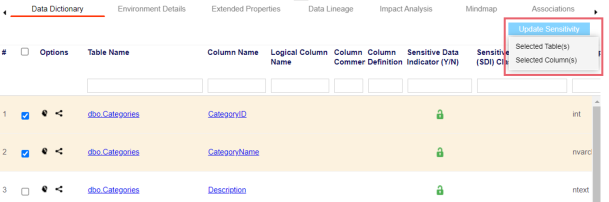
The Update Sensitivity For Column(s) page appears.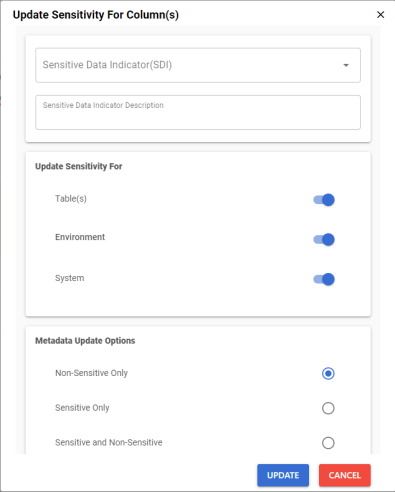
|
Field Name |
Description |
|---|---|
|
Sensitive Data Indicator (SDI) |
Specifies the sensitivity data indicator (SDI) classification of the selected columns. Also, you can add multiple classifications to the selected columns. For example, PHI, Confidential. For more information on configuring SDI classifications, refer to the Configuring Sensitivity Classifications topic. |
|
Sensitive Data Indicator Description |
Specifies the description of the SDI classification. For example, This classification indicates that the data contains personal identifiable information. Use this for data such as, address or social security number. |
|
Update Sensitivity For |
Specifies whether sensitivity is applicable to: |
|
Metadata Update Options |
Specifies whether sensitivity is applicable to: |
The sensitivity of the metadata is updated based on the options you selected.
Individual Asset Update
You can view and update the sensitivity of technical assets (systems, environments, tables, and columns) individually.
To view and update the sensitivity of technical assets individually, follow these steps:
- Table and Column:
In the Data Dictionary tab, you can click <Column_Name> and <Table_Name> to view and edit the sensitivity of the column and table respectively. - Environment:
Sensitivity of an environment can be viewed under the Environment Details tab. You can edit an environment, and update its sensitivity under the Miscellaneous tab.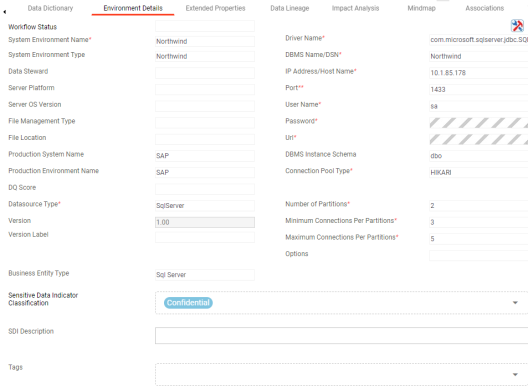
- System:
The sensitivity of the system can be viewed under the System Details tab. You can edit a system, and update its sensitivity.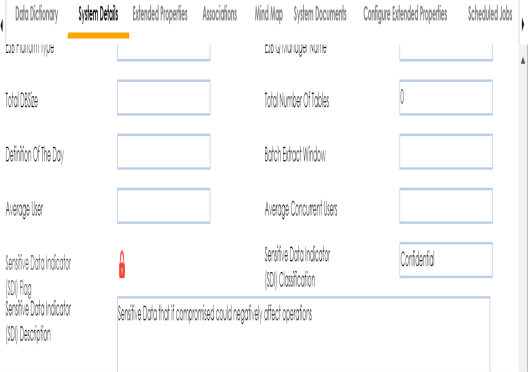
|
Copyright © 2023 Quest Software Inc. |